Grandstream Device Management System (GDMS) provides our partners with a cloud-based solution to easily manage Grandstream deployments before, during, and after implementation. Through the Grandstream platform you can utilize innovative features such as: the ability to organize all devices throughout various categories called ‘sites’, push configuration templates to new or existing devices, and associate SIP accounts to devices, directly from the cloud. After a deployment, the platform can be used to monitor various networks, troubleshoot potential issues, and address technical problems before your customer even knows they are there.
Before creating your account on GDMS.Cloud and exploring the platform for yourself, read this guide for an introduction on the GDMS’ core features and capabilities.
 Getting Started - Sites and Devices
Getting Started - Sites and DevicesAdding the devices that will be managed through the cloud and organizing them into their deployment groups, called ‘sites’, is the most important aspect of the GDMS. Sites and devices are created and added one at a time through the platform’s GUI. When adding a device, the serial number and MAC address are required in order to ensure private rights to the device. They can also be imported in bulk by utilizing Excel templates that can be download directly from the platform when the import option is selected. There is no limitation to the amount of devices and SIP accounts that can be managed.
By utilizing sites, you can separate all of your clients within the platform and categorize them however you like. Sites can be organized by ‘Child Sites’ that are organized under ‘Parent Sites’ for more complex networks. Up to 6 child sites can be organized under one parent site in this way. It is important to always create a site prior to importing and adding devices. If no site is provided, devices are added to a default site.
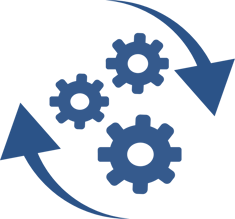
Configuration templates can be customized for your devices and pushed to them in a variety of different ways. Once a configuration template is created, it will automatically be installed once a new device is brought online. You also have the option to manually send configuration templates at any point to selected devices. Configuration templates can be installed based on model type or only pushed to selected devices within a site. There is also an option to configure via an XML CNF template on a device-by-device level. The TR-069 feature needs to be enabled on the device for any GDMS configuration to be implemented. For supported devices, this feature is on by default.
Model- When configuring by model, you first choose the model that you wish to create a template for and choose to associate it with a specific, several, or all sites. Once created, you’ll be able to completely configure the specified model settings. When the devices within the specified site(s) that share that model type are brought online for the first time, GDMS will push the new settings to the devices automatically.
Group- The group option allows a user to configure specific devices by site, for example: bulk similar model types and push one configuration template to each device. When using this configuration option, there are specific model categories which have predefined devices that can be chosen and edited, such as DP DECT phones, HT ATAs, and GXP/GRP phones. You’ll notice as well that bulk configuration templates may have feature options that aren’t available on some of the devices selected. Feature options will only be pushed to the device if the particular device supports those features.
 SIP Account Management
SIP Account ManagementAdding a SIP Server and aligning SIP Accounts to your devices is the final step when configuring a deployment through the GDMS, manage both of these settings through the VoIP Account tab. Through the SIP Server option connect the SIP servers that you’ll be using for your networks with the GDMS. The SIP Server’s IP address or URL and port of the server are both required to connect the server. Additional options are available such as: Outbound Proxy, Voice Mail Access Number, DNS Mode, NAT Traversal, Proxy-Required, and a custom field setting to set detailed filling rules. Detailed filling rules are specific to each device, refer to the product’s User Guide if utilizing a detailed filling rule. Be aware, STUN NAT traversal will not work if a symmetric NAT is detected. An outbound proxy must be used in this case.
Once these steps are completed, a user can begin creating SIP Accounts under that SIP Server and then assign the account index to the device. If the chosen account is already configured, the account number will be displayed. The SIP account’s caller ID display name can also be edited here utilizing the Display Name option. In order to add a SIP Account, the Server, User ID, Authentication ID, and Authentication Password credentials all must be provided. SIP accounts can be uploaded in bulk utilizing a predefined excel spreadsheet, which can be downloaded from the GDMS portal.
The Grandstream Device Management System goes a lot further than just configuring devices and deployments. It is important to learn how to use the platform’s additional tools that empower integrators and ITSPs to manage and troubleshoot their Grandstream deployments and devices like never before.
Tasks- Automated tasks can be programmed within the platform to help automate active maintenance of a network. Meaning, less on-site trips and time wasted on upgrading firmware. Device reboots, factory resets, firmware upgrades, and model or group configuration templates can all be pushed through the Tasks panel. These functions can be set to happen immediately, scheduled for later, or set to repeat based on a variety of time triggers.
Device Diagnostics- Troubleshooting can begin and solutions can be found in the cloud with the device diagnostics tool. Detailed device information, network captures and syslogs, and ping/traceroutes can all be pulled from here. Users can verify if a device can communicate over its network, see the path a packet takes through that network, capture and analyze those data packets, and record the log information generated for the device.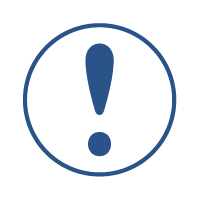 Alert Management- Customized alerts can be set to trigger once certain conditions are fulfilled. When using the GDMS, you can set three alert levels: high, medium, and low. You can also set the alerts to be emailed to you or appear in the top right corner of your GDMS platform. No matter what, all alerts will appear in the alert menu. The following are the alerts you can program on the GDMS:• Account Registration Failed
Alert Management- Customized alerts can be set to trigger once certain conditions are fulfilled. When using the GDMS, you can set three alert levels: high, medium, and low. You can also set the alerts to be emailed to you or appear in the top right corner of your GDMS platform. No matter what, all alerts will appear in the alert menu. The following are the alerts you can program on the GDMS:• Account Registration Failed
• Device Factory Reset
• Device Offline
• Device Reboot
• Task Run Failure
Ready to give the Grandstream Device Management System a try? Go to GDMS.Cloud and begin configuring your deployment entirely from the cloud.
Grandstream Auto Provisioning Service (GAPS) will remain as a legacy solution for Grandstream products and users that are not yet ready to update their current devices’ firmware to a point where GDMS is supported. New products will use GDMS.
© 2018 Grandstream Networks, Inc.
Corporate Headquarters
126 Brookline Ave, 3rd Floor
Boston, MA 02215